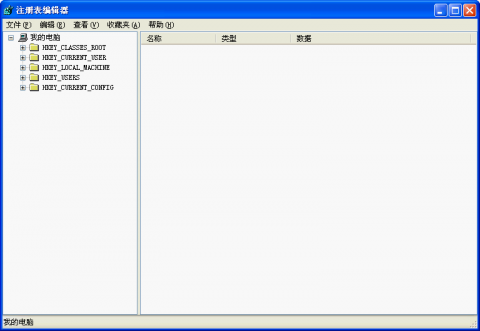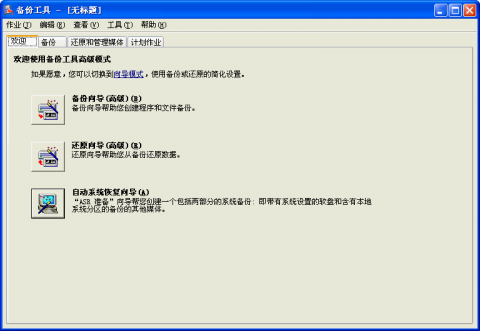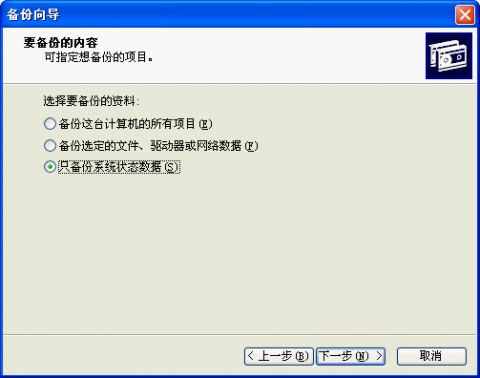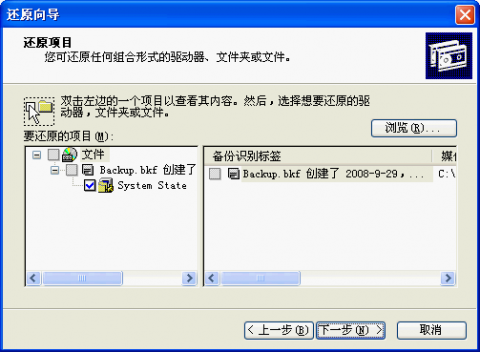Backing up and Restoring Registry in Windows
Windows registry maintains lots of information about your operating system. For example, it records the installed software, whether or not the CDROM can play automatically, etc. Many softwares add some information into the registry during their installation, or change some items. Sometimes it will cause some problems. For example, some softwares cannot run. Perhaps it is because the registry is damaged. Therefore, if you have backed up the Windows registry, you can try to restore it. Maybe it can solve the problems.
How to backup
In this article I will introduce two method to backup the registry in Windows. One is using the registry editor and the other is using the Windows backup utility.
Method 1. Backup with registry editor
Step 1. Click "Start" -> "Run" and enter "register" to open the registry editor. The editor looks like:
Registry Editor in Chinese version
The window is split into two frames. In the left there are some "branches". Almost all the information about your computer are in the branches. Since it is an article about backing up, I will not introduce the registry in detail. I think it is value of writing a very thick book.
Step 2. Right click "My Computer" and choose "Export". It will save all the branches into a file, i.e. backup the whole registry. If you have been very familiar with Windows registry, you can choose one branch to export. Just right click the branch that you want to backup and choose "Export". Then save it as a file. By now, the registry has been backed up.
Method 2. Backup with Windows Backup Utility
Step 1. Open "Start" -> "Accessories" -> "System Utilities" -> "Backup".
Windows Backup Utility (Chinese)
Step 2. Choose "Backup Wizard" to open the wizard and answer some questions. When the following dialog appears, you should choose the third option: "Backup the system status data only".
Backup Wizard
Step 3. In the following steps, choose a directory and a file name. Then start to backup.
Note: Windows Backup Utility will not only backup Windows registry, but also COM+ library, Windows system files, etc.
How to restore
If you backed up the registry with the registry editor exporting, just double click the .reg file. A message box will appear and be sure you want to import the .reg file.
If you used the Windows Backup Utility, you should start the "Restore Wizard" and choose the backup item to restore.
Restore Wizard
The following steps are very easy. Just follow the wizard to complete the restoring process.
Before you install a new software, you'd better backup the registry in case the new software cause some problems. If they happen, you can try to restore the Windows registry. Sometimes it can solve the problems although I can't guarantee it.