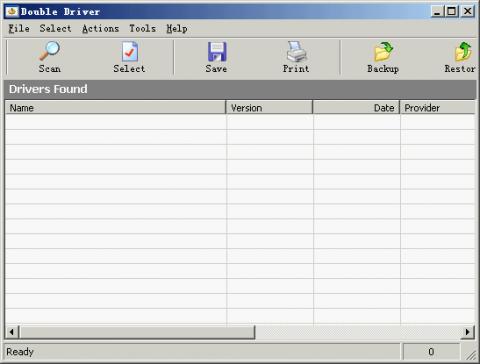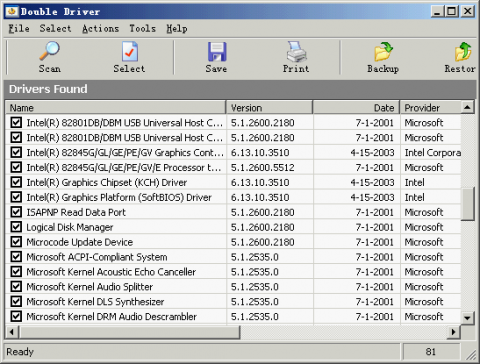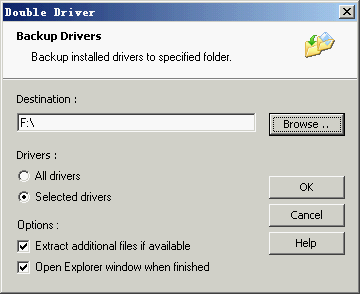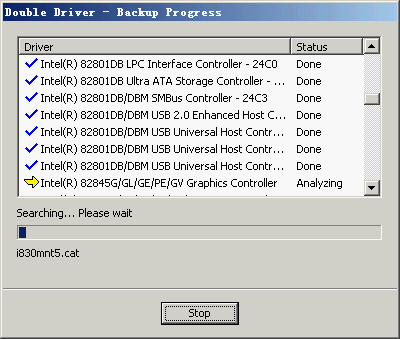Double Driver: Backing up drivers
What should you do after installing Windows operating system? I guess the answer is to install a variety of drivers, especially for the old version of Windows. Video card, sound card, wireless network card, micro-camera... All need their own drivers so then can work. Obviously it is a very dirty work. If a software utility can backup the drivers when the system is well, and reinstall all the drivers after reinstalling the operating system, the world would become better.
Double Driver is a simple and easy to use backup software. It provides three functions: scanning drivers, backing up and restoring them. It's interface is clean and intuitive:
Double Driver
How to backup drivers?
Click the "Scan" button on the toolbar. Double Driver will check the drivers in your computer. After a while, it will show all the drivers. Usually it is a very long list.
Double Driver
You can check the result and uncheck the driver you don't want to backup. But it is a little difficult for normal users. Most of users don't know how many drivers there are in the computer. Therefore, the simplest way is to choose all the drivers that Double Driver found, and it is the default, you don't need do any thing.
Click "Backup" button (not "Save". If you click "Save", Double Driver just save the drivers list to a txt file) to start backing up. A dialog will appear:
Double Driver
In this dialog you can set some options, such as set the destination directory. In my test, it is better that check the "Extract additional files if available" checkbox. Then click "OK". Double Driver will start to work.
Double Driver
The process may take about one minute, not very long. After that, a directory whose name is your host name will be generated in the destination directory. This directory contains all the drivers. It is used for restoring. So you should not delete them.
Restoring drivers
Restoring is simple but not convenient. Click the "Restore" button and choose the ini file of the driver which you want to restore. Because usually there are lots of drivers, and each driver has its own ini file. You have to choose the file one by one. It is a dirty work. I think Double Driver's author should improve the restoring function as soon as possible.
Download Double Driver from the author's website: boozet.org/dd.htm