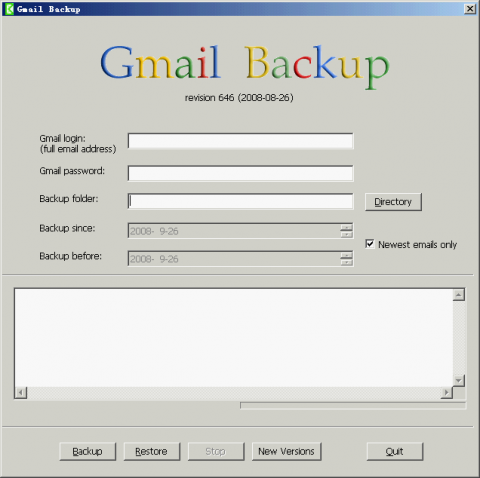Gmail Backup
Gmail Backup is a small utility for backing up the Emails in your Gmail account. You can use it to download all the Emails from Google and save them as *.eml files. On Windows, you can open these files with Outlook Express. Also, Gmail Backup can restore these *.eml files to your Gmail account. It is similar to "uploading".
How to Backup
First, download and install Gmail Backup. The installation is very easy. After installation, start it so that you can see its interface:
Gmail Backup
Gmail Backup needs your full Gmail account and the password to access your Email box. Also, you should tell Gmail Backup in which directory you want to save those Emails. If you check the "Newest emails", all the Emails that have not backed up will be downloaded to the directory. Otherwise, you must set the start and end date so that all the Emails in that period will be download. Normally, checking the "Newest emails only" is enough.
After that you can click the "Backup" button to start. If you see an error message like "IMAP: [ALERT] Your account is not enabled for IMAP use. Please visit your Gmail settings page and enable your account for IMAP access. (Failure)". It means that your Gmail account doesn't support IMAP. Gmail Backup uses IMAP to access your Gmail box. To enable it, login to your Gmail account and go to "Settings" -> "Forwarding and POP/IMAP". Then choose Enable IMAP and save changes.
After a while, all the Emails will be saved in the directory. You can use Outlook Express to open it. However, the file names are not intuitive. It consists of some numbers so that you don't know its subject. It is a disadvantage indeed.
How to Restore
Restoring is much similar to the process of backing up. After setting up your account, password and the directory, click the "Restore" button. All the Emails will be uploaded to Google.
If you think it is useful, download Gmail Backup.