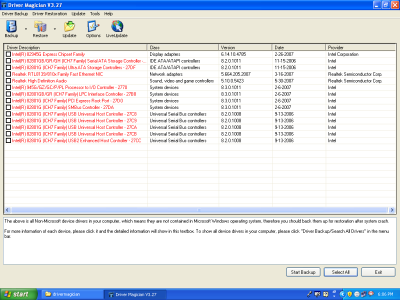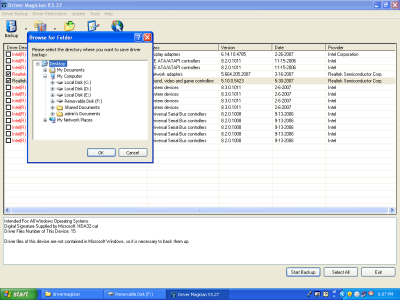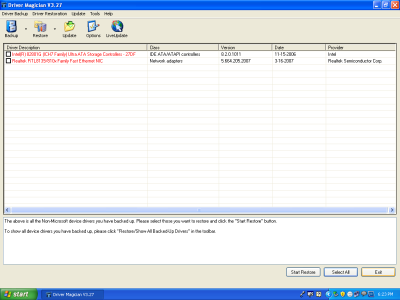How to extract and backup drivers from WIN XP using Driver Magician?
At the times of system crash or OS corruption there is a requirement for formatting the PC or reinstalling the whole system. After doing so all the drivers installed in your system gets vanished and you have to reinstall them again. It is very tedious job, it’s good if the drivers CD or the DVD is with you but if it is not with you then it becomes quiet difficult for you to restore all the required drivers into your systems.
What if there is software which can just take the backup of all the drivers and restore them in just few clicks. And the Driver Magician V3.27 works in the same way. Driver Magician provides better solutions for system device drivers backup, restoration, removal and update in Windows OS. It discovers all the hardware and extracts associated drivers from the hard drive and backup driver to your desired location on your system. You can restore this saves driver as and when it required.
System Requirements
- Processor compatible with Pentium (Speed 166MHz or above)
- WINDOWS x64/VISTA/2003 Server/XP/2000/ME/98
- RAM 32MB (Recommended 64MB)
- Hard Drive Space of 5MB
Taking the Backup of your drivers
Step1
When you open the software Driver Magician, you get the opening window which shows all the drivers available on your computer appearing in red as shown in Figure 1.
Step 2
Select the drivers which you want to backup by checking the check boxes available on left hand side of each box. Now click on the command button Start Backup as shown in Figure 1. Then you will be asked to select the target folder to save your backup files (I recommend that select the target folder the desktop as you can find the files easily). After selecting the target folder click the Ok command button process shown in Figure 2. You will get the backed up folder files copy in the target folder which you selected. You can store the available copies in any of the storage device available with you and then format your system.
Figure 1- Process for taking the backup
Figure 2 - Selection of the Target Folder
Step 3
For restoring the backed up files click the Restore command button. You will get the list of the backup files, Check the check boxes on left hand side and then click the Start Restore command button all your selected drivers will get restored process shown in Fig.4
Figure 3 - Restoring the Drivers
Backup and Restore Features
Backup of device drivers in four modes and restore device drivers from backup files in just single click. It supports automatic update device drivers to advanced performance and stability of your computer.
Back up more and more data such as My Documents and Registry. And also restore more items from backup files.
Looking at this you will think is it really possible to restore and backup your system drivers so easily. For getting the proof of the following do visit www.drivermagician.com and experience the magic of this software.