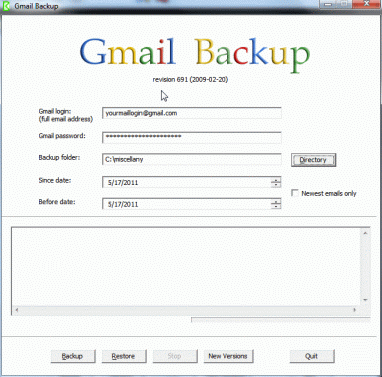Gmail Backups Made Simple
Gmail is an excellent web-based email service from Google. Gmail offers a clean interface into your inbox from your favorite web browser and a generous amount of storage space. Having all of your email stored remotely (on the Gmail servers) is convenient if you'd like to access your email from anywhere, but what if you wish to make a local backup of your inbox?
Gmail's interface is pretty and functions beautifully inside of a browser, so it defeats the purpose to read and backup your Gmail inbox with a local POP3 email client such as Thunderbird or Outlook. Let's look at a way to backup your Gmail inbox without the overkill of bulky third-party email clients.
The solution is a little program called Gmail Backup (Download here). This petite program does one thing and does it very well: makes a local backup of your Gmail inbox into a folder of your choosing. There are no complicated server settings and configurations to fiddle with. All that's required for a backup is your Gmail login, password, and a folder for your backups to reside in.
Gmail Backup also lets you configure it to backup certain emails based on their dates (Since date, Before date) so that it doesn't backup your entire inbox in one fell swoop; this is a great feature because Gmail gives you over 7.5 gigs of storage space, and if you've used most of your storage, a backup might take a long time!
Backups Made Easy With Gmail Backup
Gmail Backup is intuitive to use. After installing it, just enter in your full Gmail address and your password. Next, select a folder to store your email in by pressing the "Directory" button; you can make a new folder inside the "Browse for folder" dialog window. As a default, you might want to make sure that the "Newest emails only" check-box is selected so that Gmail Backup only pulls your newest email to your local hard drive.
Gmail Backup
Gmail Backup: Backup Gmail With Ease
Gmail Backup compliments your Gmail account perfectly. Gmail Backup deftly makes backups of your Gmail inbox with a simple-to-use interface without a lot of the confusing settings and configurations that one might get saddled with if they were to use a POP3 email client. Give Gmail Backup a try today and you'll see how simple it is to backup your Gmail account.