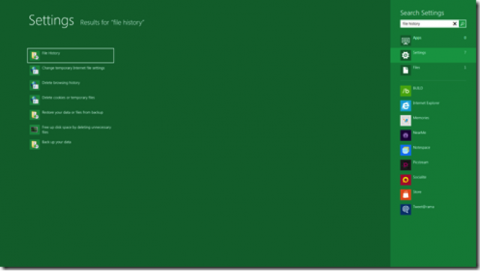Turning On File History In Windows 8
Windows 8 comes with a lot of interesting features. Microsoft is working to upgrade the parts that were faulty in Windows 7, and add a couple of new options as well.
In their attempt to build a more versatile, secure system, Windows 8 comes with a completely new file system and a File History backup system that’s supposed to be a lot easier to use and far more reliable than it used to be to save your data.
For UNIX users, the automated, hourly backup isn’t something new. Nevertheless, the usual Windows user will certainly receive this new feat with a lot of joy. While not really suited for Enterprise users, the home user is certain to find some use to this external backup data saving system. This basically allows you to back up your personal data without even having to think about it.
Windows 8 File History
Turning On File History In Windows 8
The first thing you need to do is go to your Start Menu and just type File History in the box there. An automated search system will start that will allow you to hit Settings as soon as it show up.
Afterwards, in the left pane, a File History option will reveal itself and a list of options will appear under this window. All you have to do from this point on is hit that Turn On button you find under the File History section.
Now, the default setting covers your libraries, contacts and so on, but you can always opt for a different selection.
All you have to do is hit the Exclude Folder button which you can easily find in the left pane. If you want to add a different folder to your backup, you hit the Choose Folder button, and press OK.
All Files are kept on your system until you personally choose to delete them. And if you feel hourly backups are just too often, you can change that as well. It’s just as easy to select a different time frame (like on a weekly basis, or every other Tuesday), as it is to pick a proper destination for your backups.
You might want to consider investing in an external hard drive at this point for the sole purpose of having your backups in one place, and one place alone. Preferably a hard drive that you would use only for backing up your data (for security purposes).