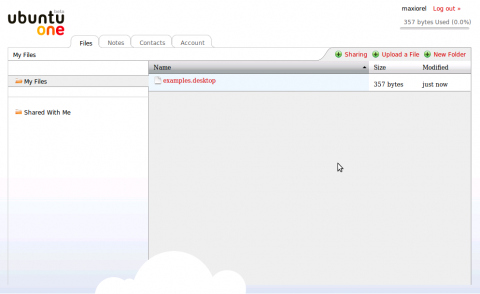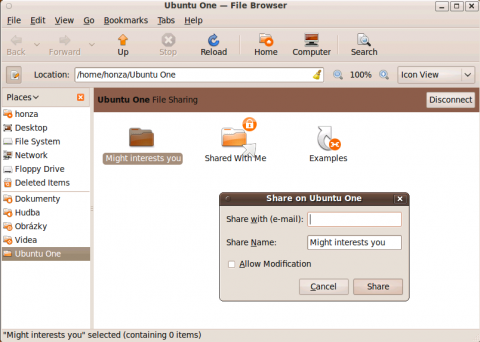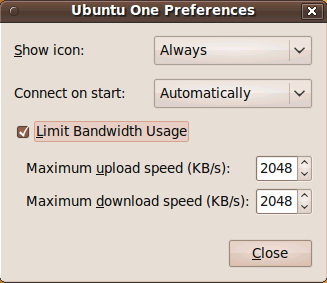How to backup with Ubuntu One and get 2 GB storage free
Popular Linux distribution Ubuntu offers from version 9.04 integration with interesting online backup service called Ubuntu One. After the subscription, you will get 2 GB secure online storage for free; much larger 50 GB storage is available for a small yearly fee. So how to backup with Ubuntu One?
The advantage of online backup services is their location. You can save your backup to an external drive, but it could be stolen together with your computer or burned down with your house. Since we have most of our memories saved as files in the computer, it is very important to backup them to a secure location. Would you like to lose your photos from the last ten years? I don’t think so.
Ubuntu One is nice service offering 2 GB online backup storage to all for free. All you need to do is a free registration on their website. After that you can upload your files and use Ubuntu One as an online backup drive. Desktop client for Ubuntu One was available from Ubuntu 9.04 as a separate download, starting the Ubuntu 9.10 (Karmic) it is a part of the distribution.
How to start with Ubuntu One?
So at first you have to create an account. I repeat you will get 2 GB online storage for free. So:
- Go to Ubuntu One plans and click the Subscribe button below the free 2 GB column.
- Provide your e-mail and create a new account. Then complete the subscription using the activation link you will receive to e-mail address provided.
- If you are using Ubuntu 9.04, download the needed software at first, if you are using Ubuntu 9.10 or newer already, simply click the Application | Internet | Ubuntu One menu.
- The new system icon will appear and the browser will show you a login form. Use your e-mail address and the password to login.
- Provide (or confirm the default) your computer name.
- Now you are ready to work with Ubuntu One from your computer.
Ubuntu One Backup
Backup using Ubuntu One web interface
It should be very interesting for Windows (and all non Ubuntu) users that Ubuntu One is available as a web browser application too. As soon as you sign in, you will go to web page where you can browse your online files. You can check the remaining space information on top, upload new files and sharing them as you need. You can also browse the files shared with you by the other users.
Besides the files there are other tabs. Click them and discover online saving of your notes and contacts. The last tab called Account provides upgrading button for all, who would like to upgrade their online backup storage to 50 GB.
Ubuntu One Backup
Backup using Ubuntu One desktop application
Using the web browser to upload and backup your files is easy but it is not very comfortable. So I welcome the desktop application integrated in Ubuntu 9.10 (Karmic). You surely started this application using the Application | Internet | Ubuntu One menu. What you should do now?
- Click the Places | Ubuntu One menu. The new file manager window will appear.
- Click the Connect button.
The backup process and synchronization will start immediately. All files you will put to the Ubuntu One folder in your home directory will be uploaded to the online storage. And all files located in your online storage will be downloaded to the computer.
So you can use Ubuntu One for easy synchronization between two or more computers using the same login information.
- To start sharing any folder under your ~/Ubuntu One folder, just right click on it and select Share on Ubuntu One option.
- The new dialog will appear. Provide an e-mail of the person you would like to share this folder with, check or change the Share Name and click the Share button.
Ubuntu One Backup
Setting up some options
Desktop application for Ubuntu One provides some options and preferences. Right click its icon and show Preferences or run the app from the Applications menu again. The Ubuntu One Preferences window will appear.
- Select when the icon should be visible
- Select automatic connection on start
- If you are very active Ubuntu One user and need to give more capacity to your internet connection, check the Limit Bandwidth Usage option and provide maximum values for upload and download
Ubuntu One Backup
Ubuntu One could be used many different ways. It could be your backup storage for important files, it could be dead simply tool for sharing the family photos with other family members and it could be a tool for sharing large files you need to send to your clients. What do you think: are 2 GB free enough for you?